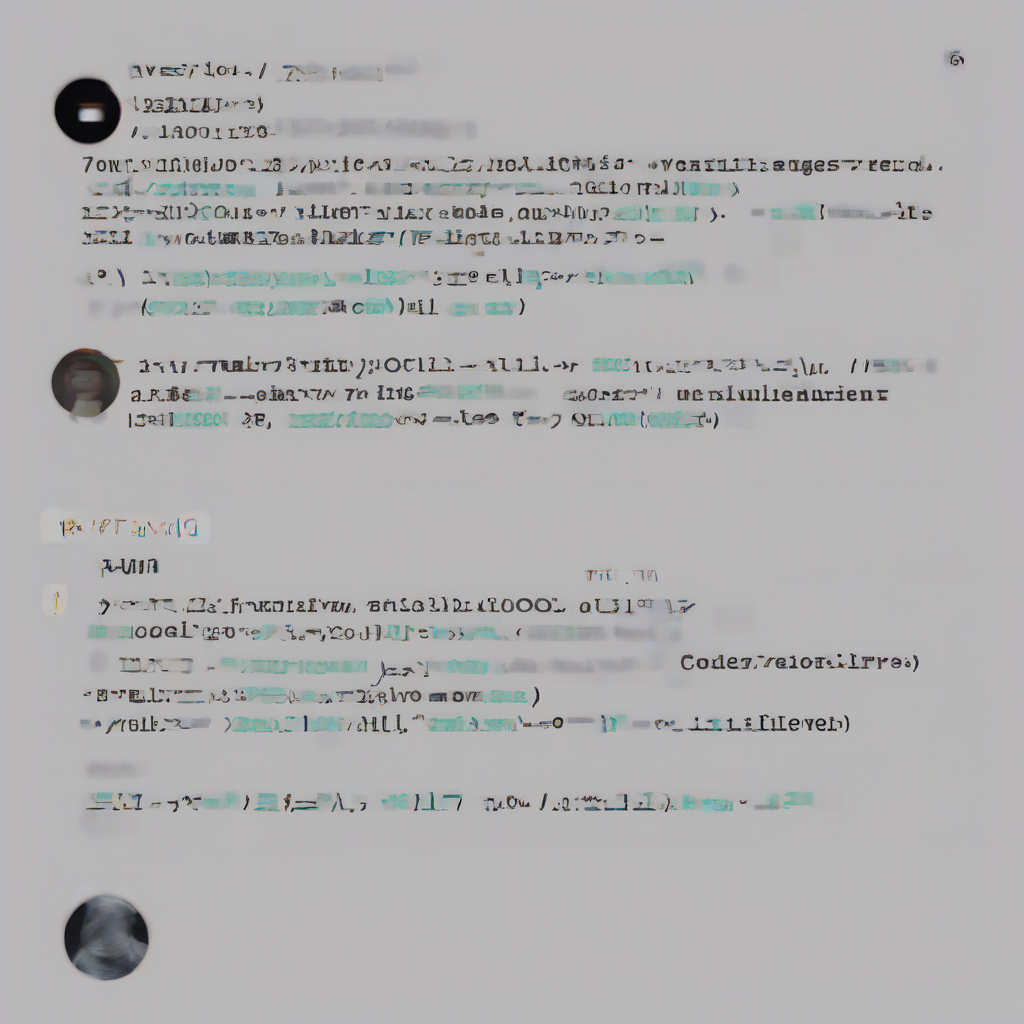Conquer Your Wi-Fi Dead Zones: A Comprehensive Guide to Improving Coverage
Understanding Wi-Fi Signal Strength and Coverage
Before diving into solutions, let’s understand the factors affecting Wi-Fi signal strength and coverage. Several elements contribute to weak signals and dead zones, including:
- Distance from the router: Signals weaken with distance. The further away from the router, the weaker the signal.
- Obstacles: Walls, floors, furniture (especially those containing metal), and even appliances can significantly impede Wi-Fi signals.
- Interference: Other wireless devices (like microwaves, cordless phones, and Bluetooth devices) operating on overlapping frequencies can create interference.
- Router placement: Poor router placement, such as in a corner or behind a large piece of furniture, can severely limit coverage.
- Router limitations: Older routers or those with low power output naturally have weaker signals.
- Building materials: Concrete, brick, and metal structures absorb and reflect Wi-Fi signals more than wood or drywall.
- Network congestion: Too many devices connected to the network can slow down speeds and reduce overall signal strength for each device.
Optimizing Your Existing Router and Network
Before investing in new equipment, consider these steps to optimize your current setup:
1. Optimal Router Placement
The location of your router dramatically impacts coverage. Ideally, place your router:
- Centrally located: This minimizes the distance to most devices.
- Elevated: Placing the router higher (e.g., on a shelf) can help signals reach over obstacles.
- Away from obstacles: Keep the router away from walls, large furniture, and metal objects.
- In an open area: Avoid placing the router in a confined space or closet.
2. Update Your Router’s Firmware
Outdated firmware can contain bugs that affect performance. Check your router’s manufacturer website for firmware updates and install them regularly.
3. Change Your Router’s Wi-Fi Channel
Wi-Fi operates on different channels. Overlapping channels from neighboring networks can cause interference. Use a Wi-Fi analyzer app (available for smartphones and computers) to identify less congested channels and switch your router to one of those.
4. Adjust Your Router’s Antennae
Many routers have external antennae. Experiment with different antenna positions (vertical or horizontal) to optimize signal direction and strength.
5. Reduce Network Congestion
Too many devices connected to your network can slow things down. Try these steps:
- Identify devices consuming excessive bandwidth: Use network monitoring tools to identify devices using a lot of bandwidth. Consider limiting bandwidth usage for certain devices or services during peak times.
- Disconnect unused devices: Disconnect devices that aren’t actively in use.
- Implement Quality of Service (QoS): QoS prioritizes bandwidth for specific applications or devices, ensuring critical tasks like video conferencing or online gaming receive adequate bandwidth even during periods of high network activity.
Expanding Your Wi-Fi Coverage: Hardware Solutions
If optimizing your current setup isn’t enough, consider these hardware solutions:
1. Wi-Fi Extenders
Wi-Fi extenders receive your router’s signal and rebroadcast it, extending the range of your network. They are relatively inexpensive and easy to install.
- Consider placement carefully: Position the extender halfway between your router and the area with weak signal.
- Understand potential speed reduction: Extenders introduce a small amount of latency and can reduce overall network speeds.
- Choose a compatible extender: Ensure the extender is compatible with your router’s frequency bands (2.4GHz and/or 5GHz).
2. Wi-Fi Mesh Systems
Mesh systems consist of multiple nodes that work together to create a seamless, high-performance network. They offer superior coverage and stability compared to extenders. Each node communicates with the others, creating a more resilient and efficient network.
- Simple setup and management: Mesh systems usually offer user-friendly mobile apps for easy configuration and management.
- Consistent performance: Mesh systems provide more consistent speeds and performance across the entire coverage area.
- Higher cost: Mesh systems are generally more expensive than Wi-Fi extenders.
3. Powerline Adapters
Powerline adapters use your home’s electrical wiring to transmit data. They’re a good option if running Ethernet cables isn’t feasible.
- Relatively easy to install: Simply plug the adapters into electrical outlets.
- Performance can vary: Performance can be affected by the quality of your home’s electrical wiring. Older wiring may result in slower speeds.
- Limited range: The range is limited by the electrical wiring in your home.
4. Wi-Fi Access Points (WAPs)
WAPs are similar to routers but designed to extend your network. They provide a wired connection to your main router, offering better performance than extenders.
- Superior performance: WAPs offer better performance and stability than extenders because they’re wired to your router.
- More complex setup: Requires more technical knowledge to configure correctly than extenders.
- More expensive: WAPs are typically more expensive than extenders.
5. Upgrade Your Router
Consider upgrading to a newer, more powerful router with better features and antenna technology. This may be the most effective solution for significantly improving your Wi-Fi coverage, especially if your current router is outdated.
- Check specifications carefully: Look for features like beamforming, MU-MIMO, and support for both 2.4GHz and 5GHz frequencies.
- Consider router placement: Even the best router will perform poorly if placed incorrectly.
- Consider your needs: Choose a router with enough capacity for the number of devices in your household.
Troubleshooting Persistent Wi-Fi Issues
Even after implementing these solutions, you might still experience connectivity problems. Here are some additional troubleshooting tips:
- Check for interference: Identify and move away from sources of interference like microwaves and cordless phones.
- Restart your router and devices: A simple reboot can often resolve temporary glitches.
- Check your router’s logs: Most routers have logs that can help identify problems.
- Update device drivers: Outdated drivers can cause connectivity issues.
- Contact your internet service provider: If problems persist after trying these solutions, contact your ISP to rule out issues with your internet connection.
- Consider professional help: If you’re still experiencing problems, consider contacting a professional network technician for assistance.